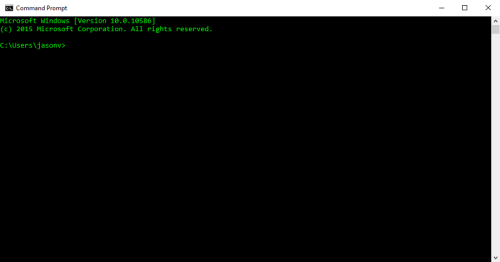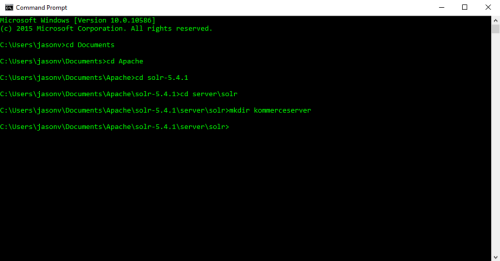Creating a Core Directory
This topic assumes you have already completed the following steps in regards to the installation of Solr on your KommerceServer web server.
- Install Java on your web server (skip this step if Java is already installed).
- Install version 5.4.1 of Apache Solr.
Perform the following steps to create a Core directory for your Solr installation setup.
- Open a Command Prompt window on your web server. The Command Prompt window appears.
- Navigate to your solr-5.4.1 directory.
- Navigate to the server\solr directory.
- Type mkdir kommerceserver and press the Enter key. A new directory called kommerceserver appears.
You can also use the File Explorer to create the kommerceserver directory in the same location described above if you prefer to not use the Command Window for this step.
Copying Core Configuration Files into Your Solr Directory
Kore Technologies will provide you with the core configuration files for your Solr installation. Perform the following steps to copy the core configuration files into the directory you created in the above steps.
- Open the solr.zip file that is provided to you by a Kore Technologies representative.
- Copy the conf and lib directories from the solr.zip file and paste them into the kommerceserver directory that you created above.
Next Step
Update the db-data-config file with your database connection information